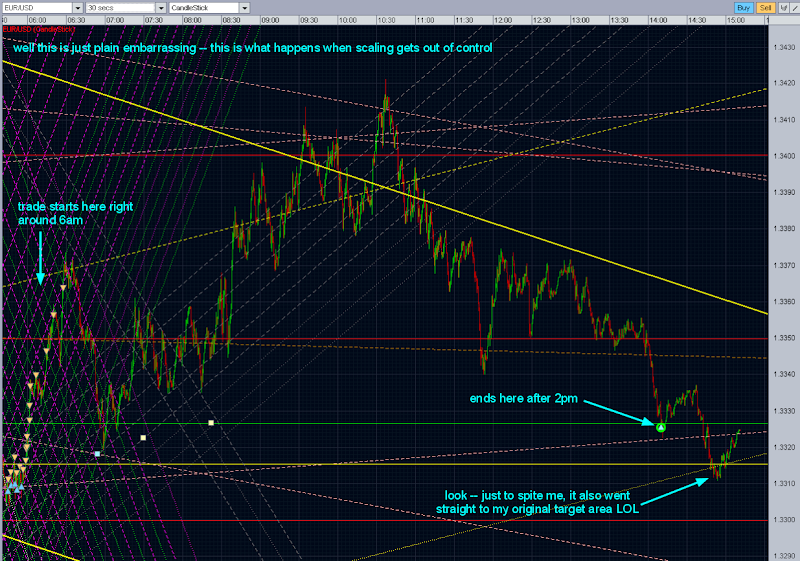Ok, I’ll take my best shot at explaining, but you might be better served by waiting for the screencast I’m planning to make soon. Next week they’re going to remove my wisdom teeth and I’m told I’ll be laid-up for 4 days. (Read: woohoo! more time to feed my trading addiction) Anyway, I’ll probably assemble the video at that time.
Ok, so I already explained above that the first step in my prep for the day (from about 4:40am - 5am ET) is to make a determination on the trend bias, and also draw all the trendlines.
To save my sanity, I do a Save Profile in my Oanda account to permanently save the drawn trendlines for Daily, 3hour, 1hour and 15min. I can then add onto these as needed and re-save the profile from day to day.
For the trendlines on 1min and 30sec, I have a philosophy that these must be drawn from scratch every day so I always start with a clean slate. The market changes from day to day, especially at these short timeframes. As such, I do not want my thinking to be skewed by something that happened so long ago. Also, over time I get better at things like trendline-drawing so I think it’s refreshing to draw them clean every morning. For me drawing trendlines is very fun.
I draw trendlines for all timeframes the same way. I have come up with a system that is meaningful to me. The goal I was trying to achieve in all this was that I would be able to maximize the amount of information that could be perceived by looking at a single chart window, rather than having to move frantically between timeframe windows during crunchtime. Also, I only have a very modest computer setup and 1 screen for now, so that forces me to be as efficient as I can. I typically trade with only the 30sec window open, but a “peeking view” of the 1min view behind that.
So the rules of my trendlines are as follows:
Red: Daily
Orange: 3hour
Pink: 1hour
Yellow: 15min
White: 1min
Purple: 30sec
(Green): intermediary only, I’ll explain below
solid thicks: a very strong trendline, usually Daily or 3hour
solid: a trendline that has not yet been violated
dashed: a trendline that has been violated (price been through it before)
dotted: a trendline projection of where I think price will stop
The procedure I use is this:
At the current timeframe, draw the first trendline. You have to start somewhere. I like to have fun with this, play around. I draw a trendline that looks meaningful and then look for confirmation. Usually I am looking for at least 2 touches at the level I’m drawing.
Once the first trendline is drawn, I duplicate it (in Oanda it’s called Duplicate, an identical line is created for you) and then slide it across the chart to find another place that it fits. It should fit like a glove. If it doesn’t fit a previous or future price action, then the first trendline was wrong and you need to start over. This is critical. I have become pretty comfortable with trendline drawing now and I usually get the first one right, and then can immediately confirm it after the first duplication to another level.
Once you’ve established the first 2 trendline levels, the rest is cake. Unfocus your eyes slightly and look at the distance between those two identical trendlines. Then duplicate again and place another trendline equidistant on the chart. You should find that it lines up nearly perfectly. If not, you may need to start over. After I draw all the lines in one direction, I go back and look for an alternate trend in the other direction and do the same exercise. This will result in a grid pattern across the chart. It’s amazing to me that the market respects these price levels in such a geometric way, but it does. On some RARE occasions I have drawn an additional trendline at a non-equidistant spacing if I see a strong magnetism at a particular level (because I don’t want to disregard that magnetism).
Generally speaking, after I’ve drawn all the (usually dashed) trendlines across the visible price action, I will draw at least 2 additional projection lines using the same equidistance technique I described. Since these are only projections, I make them dotted so in realtime I know they are untested levels. During trading, I am constantly “graduating” dotted trendlines to dashed trendlines and then adding more dotted projections, as price wiggles around.
One thing that I have learned through this… the levels and grids are fractal in nature. Meaning… that they continue on forever. At each smaller timeframe, the same grid exists in a different dimension. So keep that in mind and avoid information overload. I like to create nice little grid boxes that are not too tight but not too spacey. It is a discretion to pick which levels are important at the timeframe you are currently drawing on. I have learned that on the 30sec timeframe, I want to see grid spacing of about 10 pips per level. If it is much more than that, I need to focus more finely and draw more. If it is less than that, I need to look at price action and skip some of the swing levels.
Lastly, during trading, I like to draw the dotted green trendlines at the midpoint area between primary trendlines. As I’ve pointed out in some chartshots, the fractals and/or fib psychology is very evident and causes congestion at every 50% imaginable. Since the distance between levels on the 30sec chart is about 10 pips, I’ve found it helpful to have the dotted-green areas noted, because price FREQUENTLY takes a break at these levels. You can use that information to your benefit. I will sometimes take trade entries off a green level, but more likely I am looking at them as a scalp target area. Price almost always stops at the green dotted lines, so if it’s a nice scalp, I’m out.
After that I’m staring at the 30sec chart only for 99% of the trading session. All the information I need is there. I know if I see a dashed pink line, it’s a very strong and reliable resistance. If I see price activity across a solid thick red or orange line, then I know it’s crossed a major boundary and trend bias change may be imminent. In any case, the information is very rich and I love having it all right at my fingertips without the chaos of flipping charts or scanning multiple monitors.
Hope this helps. I will try to explain this better on the screencast once I get it done. 
 I rely heavily on that avg position line to know where to get out. I basically determined the idea wasn’t possible.
I rely heavily on that avg position line to know where to get out. I basically determined the idea wasn’t possible.